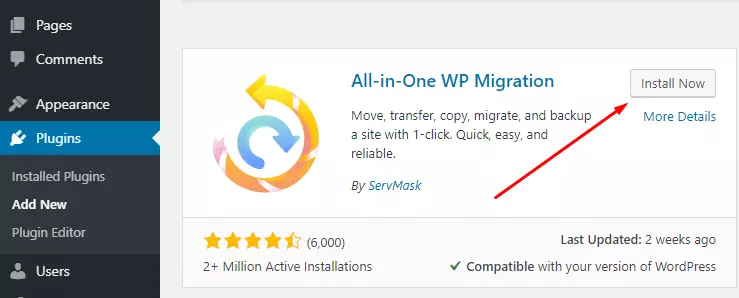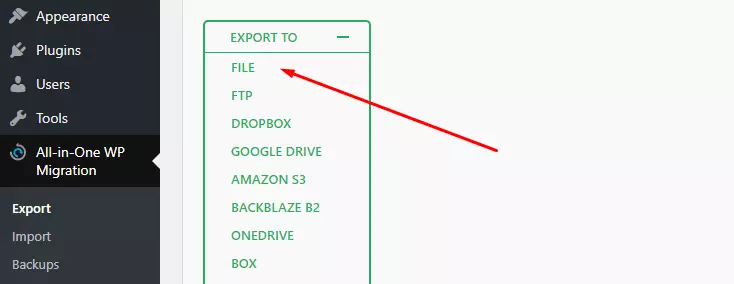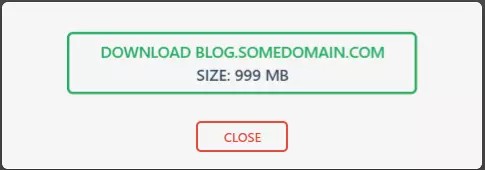Keeping a local backup of your website is very important. Even if your hosting provider keeps a backup of your websites, you should always keep a local backup by yourself to avoid any unwanted disastrous situation. There are many WordPress plugins out there to keep backup of your website, but we will discuss the use of All-in-one WP Migration tool to back up and download the full backup of your website. To do that follow the below instruction:
- Log in to your WordPress admin area from yourdomain.com/wp-admin/ or yourdomain.com/wp-login.php or any other login URL that you might have set for your website.
- Hover over the Plugins menu and then click on “Add New”
- Search the plugin “All-in-One WP Migration” on the search bar. From the search result, click on the “Install Now” button. And then click on the “Activate” button from the window once the installation is finished.
- Now go to the All-in-One WP Migration menu and then click on the Export Menu. Click on the “Export To” button on the new page and then select “File”
- You will see the backup progress on the screen and once the backup is finished, you can download the backup file from that window.
How to Clean Cloudflare’s Cache Data?
- You can also access that backup later from All-in-One WP Migration > Backups
With those options, you can take the backup of your websites regularly, download those backups and keep it on your computer. You never know when those might come in handy. No matter how reliable hosting services you are using, you should always keep the local backup of your websites.