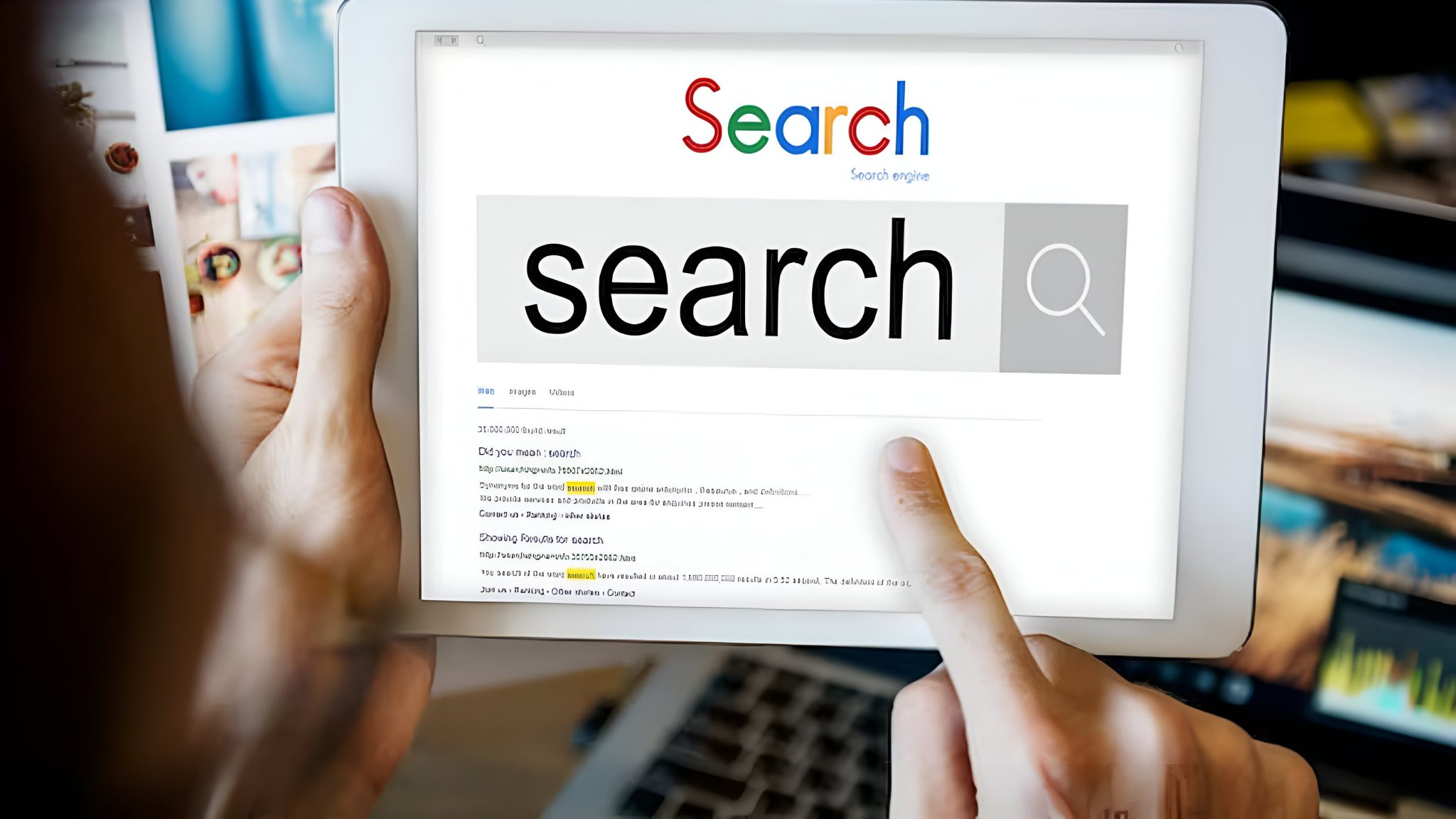If you develop a website on Google Sites, you can easily purchase a domain with IT Nut Hosting and add the domain of your choice to Google sites.
Adding a custom domain to Google sites is the same as adding a custom domain to Blogger. You can do this yourself. Just follow the steps shown below.
- First login to IT Nut Hosting Client Area.
2. Now click on Domains from your Account’s Dashboard. Or you can click on My Domains from the Domains drop-down menu bar on the left side of the dashboard.
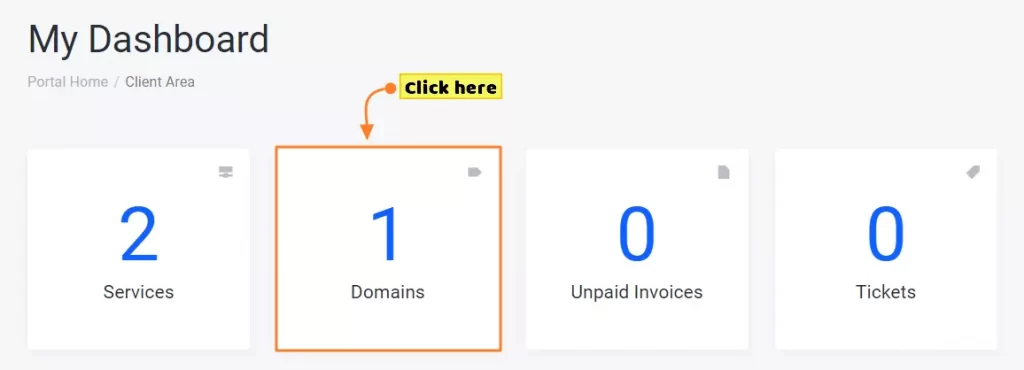
3. Then select the domain that you want to add to Google Sites as a custom domain, click on the three-dots on the left side and click on Change Nameserver.
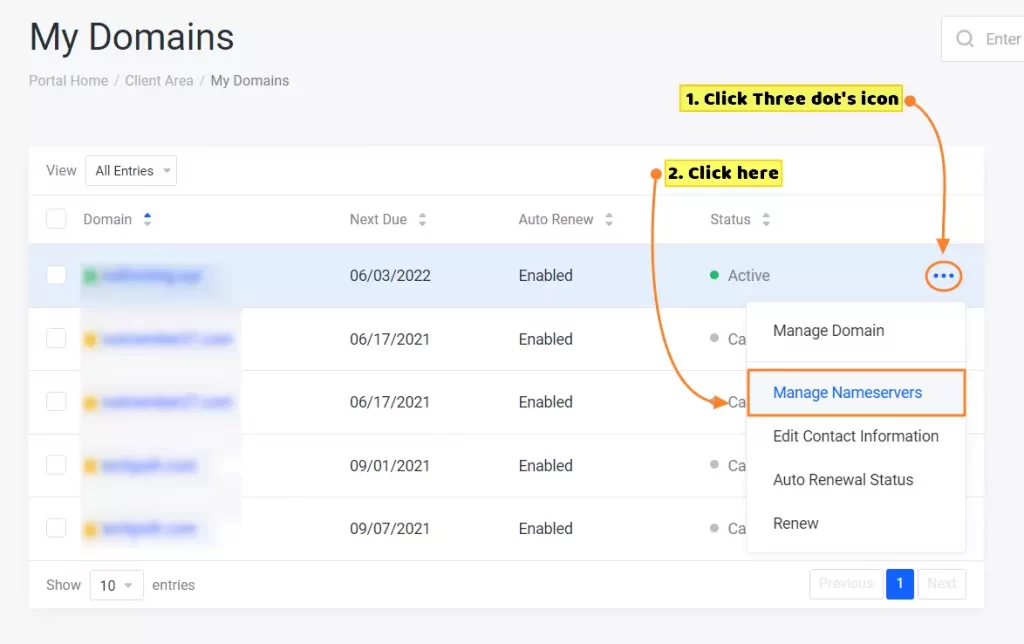
4. Now select Domain Default Nameserver here and click on Save Changes.

Note: To use Google’s services, your domain nameserver have to use the domain’s default nameserver.
5. Once the domain nameserver has changed, you have to now verify your domain in the Google Search Console before adding the domain to Google Sites. Go to Google Search Console to verify your domain. Now enter your domain name and click the Continue button.
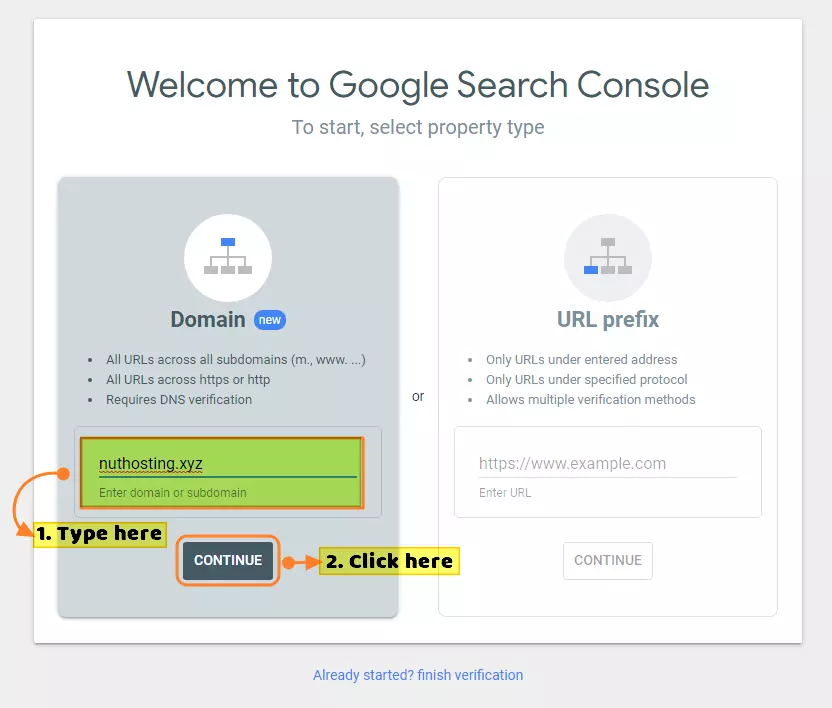
6. Now you will be asked to add a TXT Record to your Domain from Google Search Console. Click the Copy button to copy the TXT Record.
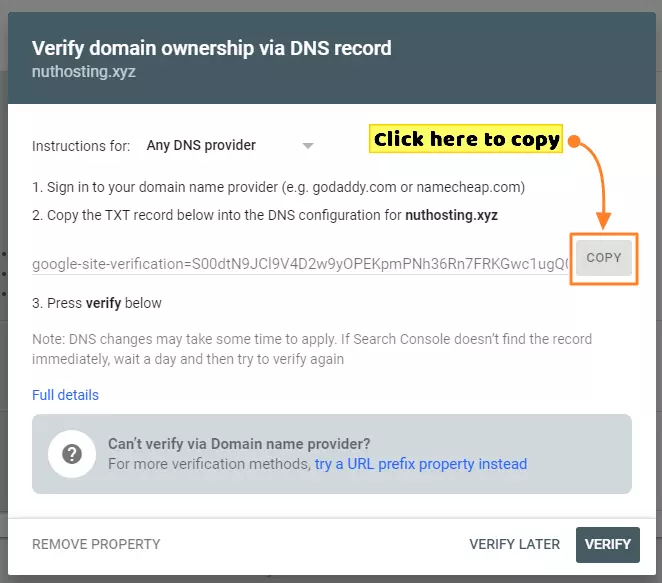
7. Now go to the Manage DNS option of your domain and click on Add Record to add the TXT Record. Click here to know how to add DNS Records?

8. Once the TXT Record is added, add this CNAME Record as well. (Name: www, Destination: ghs.googlehosted.com)
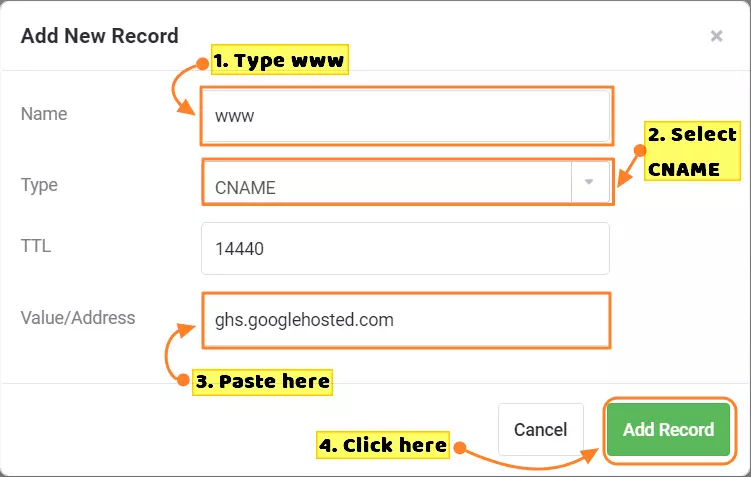
9. Now, wait a while after adding these two DNS Records. It can take 24 hours to fully propagate ta records. Once the DNS is fully Propagated, go to the Google Search Console Tab and click on the Verify Button.
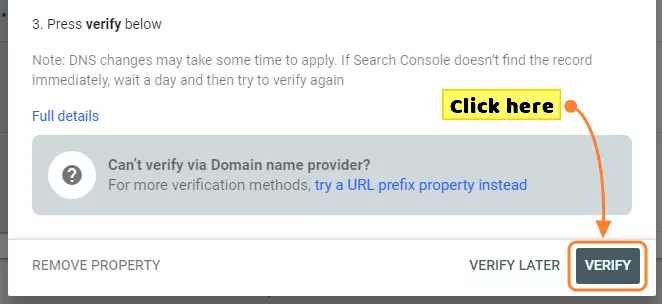
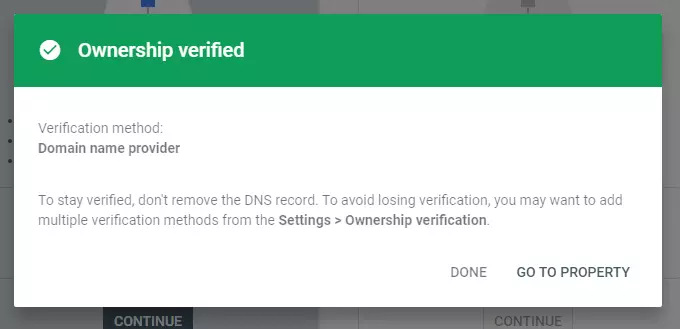
10. Once verified, go to Google Sites and click on the Settings icon on the right side, come to the Custom Domains tab and click on Start Setup.
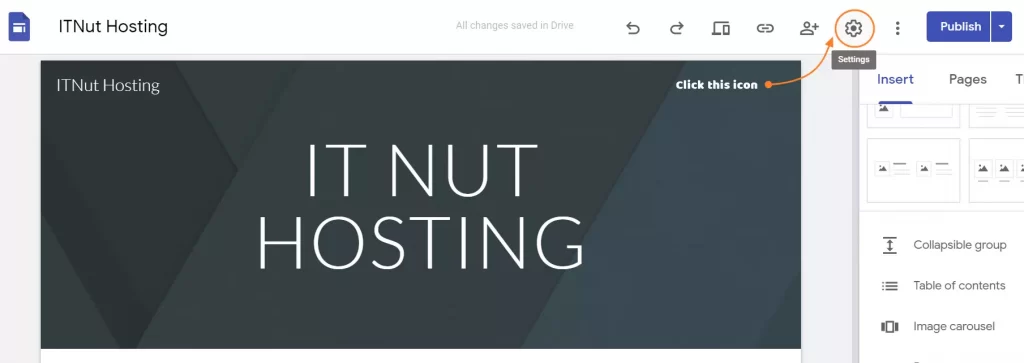
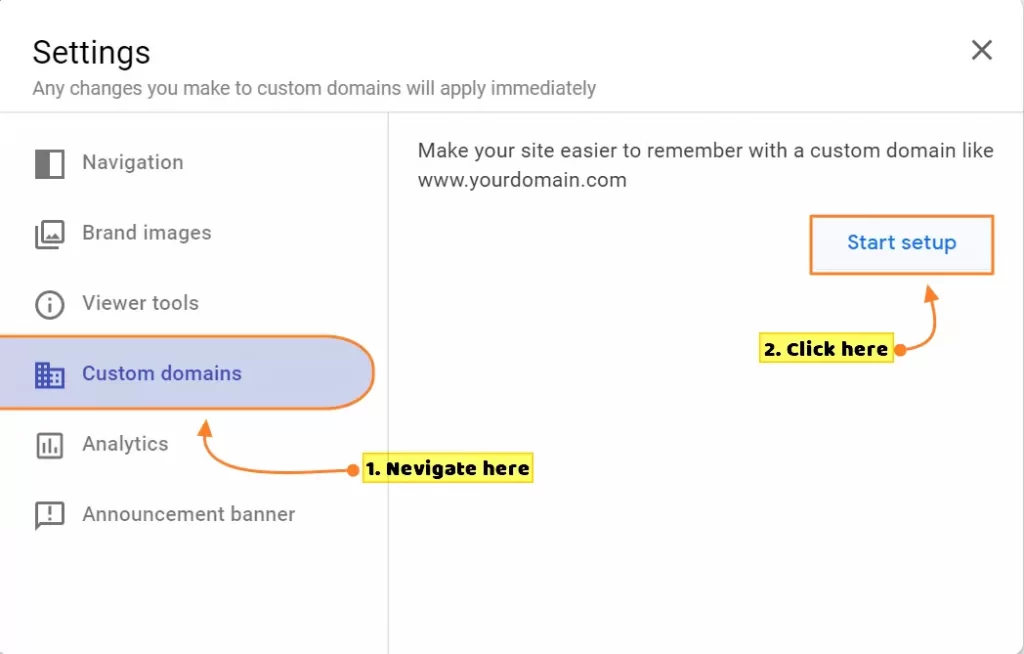
11. You will see www here then enter your domain name beside the empty box. Click on Done in the next slide. Because we have already added this DNS before (step 8).
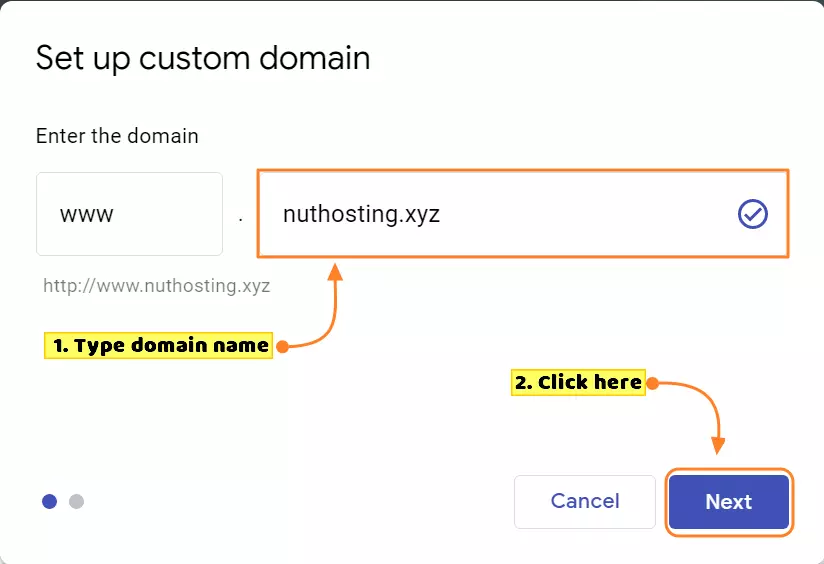
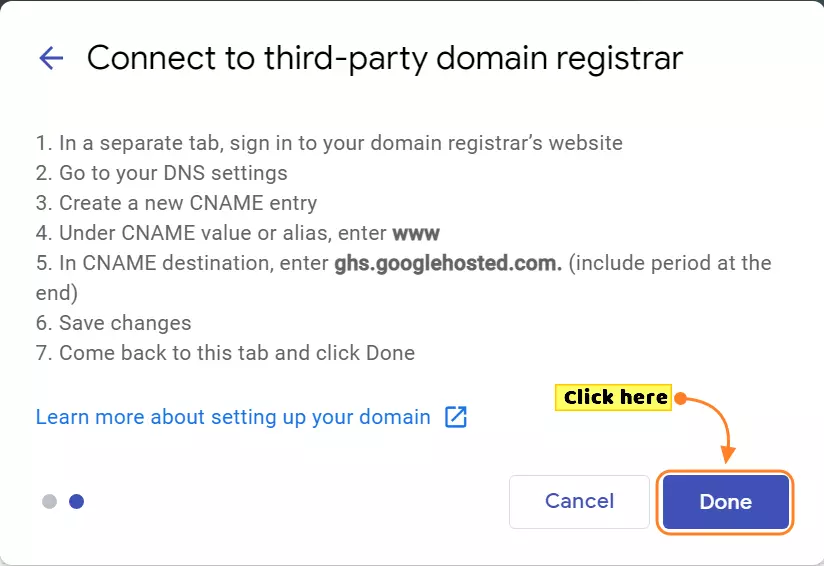
You’re done. Your domain has been added to Google Sites.
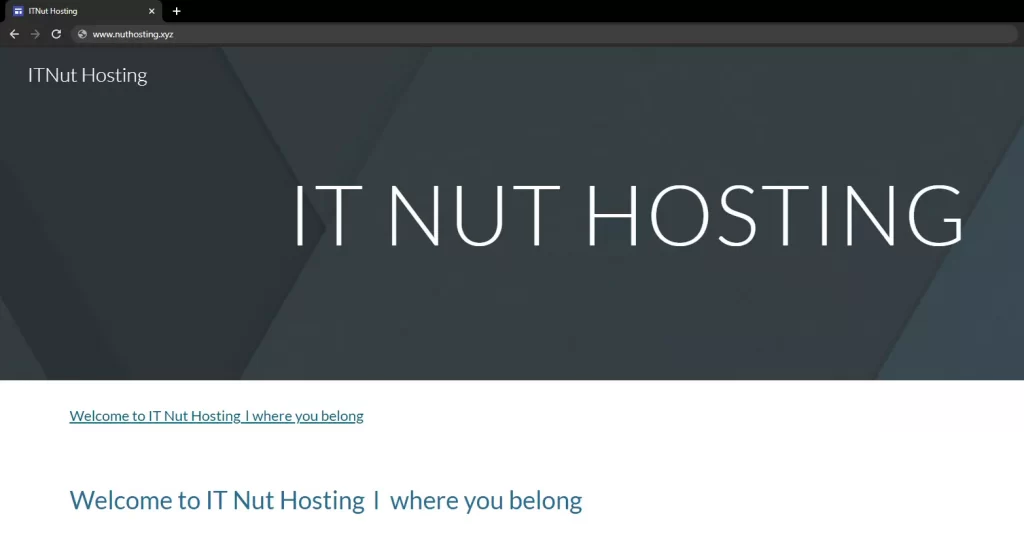
Now you use your Google Sites with the custom domain and share the custom domain name as the link of your website.