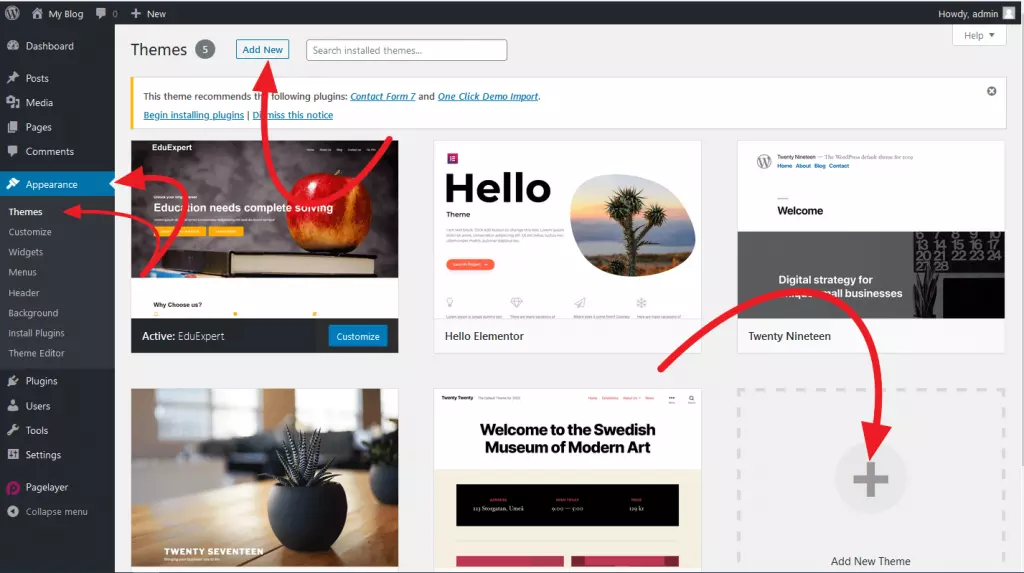ওয়ার্ডপ্রেসে প্রচুর পরিমাণে ফ্রী এবং আরো অনেক পেইড থিম রয়েছে যা আপনার ওয়েবসাইটটিকে কাস্টমাইজ এবং একটি নতুন লুক দিতে ব্যবহার করতে পারেন। খুব সহজে ড্যাশবোর্ড থেকে ওয়ার্ডপ্রেস থিম ইনস্টল করে সেট আপ করতে পারেন।
Table of Contents
ওয়ার্ডপ্রেস থিম ইনস্টল করতে নীচের দেওয়া নির্দেশাবলী অনুসরণ করুন
১. আপনার ওয়ার্ডপ্রেস ড্যাশবোর্ডে লগ ইন করুন।
২. “Appearance” থেকে “Themes” এ যান। এখানে আপনার বর্তমান ইনস্টল করা থিমগুলো দেখতে পাবেন। এই থিমগুলোর যে কোনোটি অ্যাকটিভ করে আপনার ওয়েবসাইটে ভিজিবল করতে পারেন। তবে নতুন থিম ইনস্টল করতে, উপরে হতে “Add New” বাটনে ক্লিক করুন।
৩. এখানে, আপনি Featured Themes , Popular এবং Latest Themes অপশন ব্যবহার করেও ব্রাউজ করতে পারেন। আপনি সার্চবার থেকে যে কোন নির্দিষ্ট থিম সার্চ করতে পারেন বা “Feature Filter” অপশন থেকে থিমগুলো ফিল্টার করতে পারেন। আপনার কোন থিম পছন্দ হলে সেই থিমটি “Preview” বাটনে ক্লিক করে দেখতে পারেন যে থিমটি দেখতে কেমন হবে।
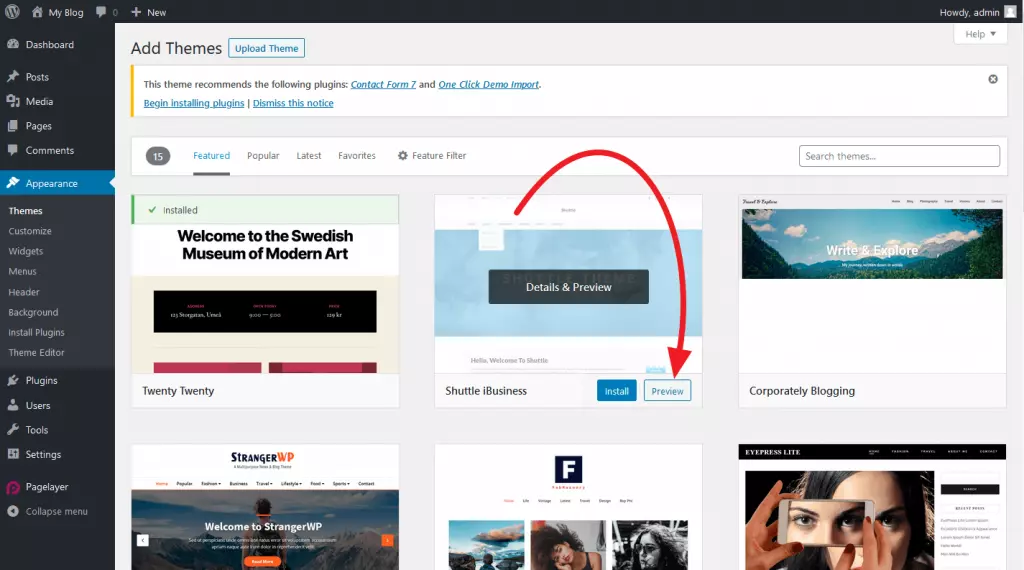
৪. প্রিভিউ করা থিমটি পছন্দ হলে “Install” বাটনে ক্লিক করে ইনস্টল করুন “Activate” বাটনে ক্লিক করে থিমটি অ্যাকটিভ করুন।
এভাবে ইনস্টল করে আপনি থিমগুলোর সাথে Malicious Codes ডাউনলোড হওয়া থেকে অন্তত নিরাপদ কারণ এখানে তালিকাভুক্ত থিমগুলো আপলোড করার আগে চেক করা হয়। তবে ভবিষ্যতের Attacks প্রতিরোধ করতে আপনার ওয়ার্ডপ্রেস ওয়েবসাইটটি সিকিউর করা প্রয়োজন। এটি করতে নিচের আর্টিকেলের সাহায্য নিতে পারেন।
কিভাবে ওয়ার্ডপ্রেস ওয়েবসাইট সিকিউর করবেন?
ফাইল থেকে থিম ইনস্টল করন
আপনি যদি কোন তৃতীয় পক্ষের কাছ থেকে ফ্রী থিম কিনেন বা ডাউনলোড করেন তবে আপনি থিমটির জন্য একটি থিম ফাইল পাবেন। আপনি সেই থিমটি ওয়ার্ডপ্রেসে আপলোড এবং ইনস্টল করতে পারেন। তবে কোনো অবিশ্বস্ত সোর্স থেকে থিম ব্যবহারের সময় সাবধান হওয়া জরুরী। কারণ থিমটিতে malicious code থাকতে পারে যা হ্যাকারদের জন্য ব্যাকডোর সহ আপনার ওয়েবসাইটে অনেকগুলো malicious activities করতে পারে। সুতরাং, আপনার সর্বদা বিশ্বস্ত সোর্স থেকে থিম ইনস্টল করা উচিত।
ফাইল থেকে একটি ওয়ার্ডপ্রেস থিম ইনস্টল করতে, উপরে দেখানো ২য় পদক্ষেপের পরে এই পদক্ষেপগুলো অনুসরণ করুনঃ
১. “Upload Theme” বাটনে ক্লিক করুন।
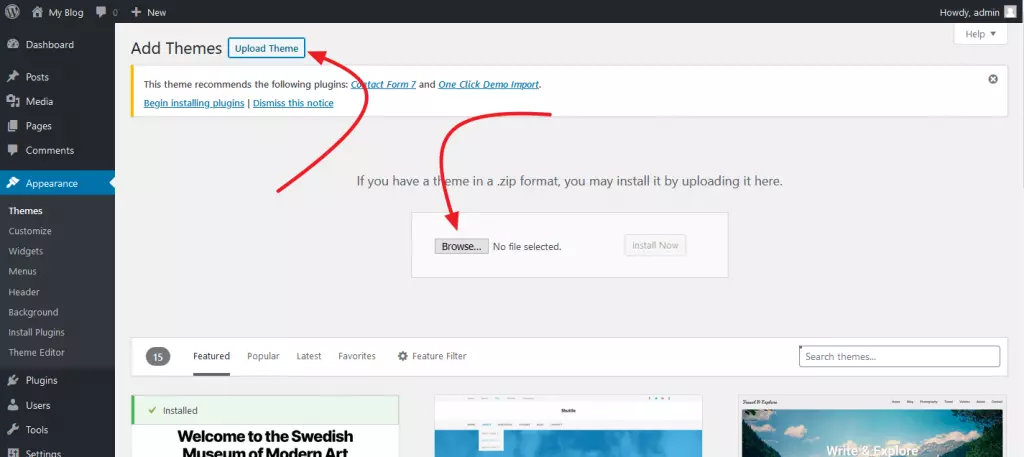
২. আপনার কম্পিউটার থেকে প্লাগইন ফাইলটি নির্বাচন করতে “Browse” বাটনে ক্লিক করে ফাইলটি নির্বাচন করে ওপেন করুন করুন। তারপর “Install Now” বাটনে ক্লিক করুন।
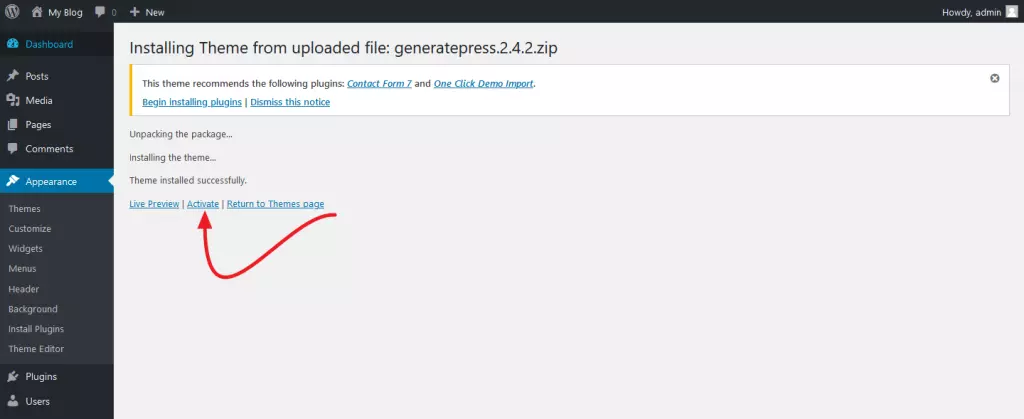
৩. থিম আপলোড সম্পূর্ণ হয়ে গেলে, থিমটির preview করতে পারেন অথবা “Activate” বাটনে ক্লিক করে অ্যাকটিভ করতে পারেন।
আপনাকে ধন্যবাদ! আপনি আপনার ওয়ার্ডপ্রেস ওয়েবসাইটের জন্য একটি নতুন থিম ইনস্টল ও অ্যাকটিভ করতে সক্ষম হয়েছেন। একই পদ্ধতি অনুসরণ করে আপনার পছন্দের যে কোনো থিম ইনস্টল করতে পারেন।