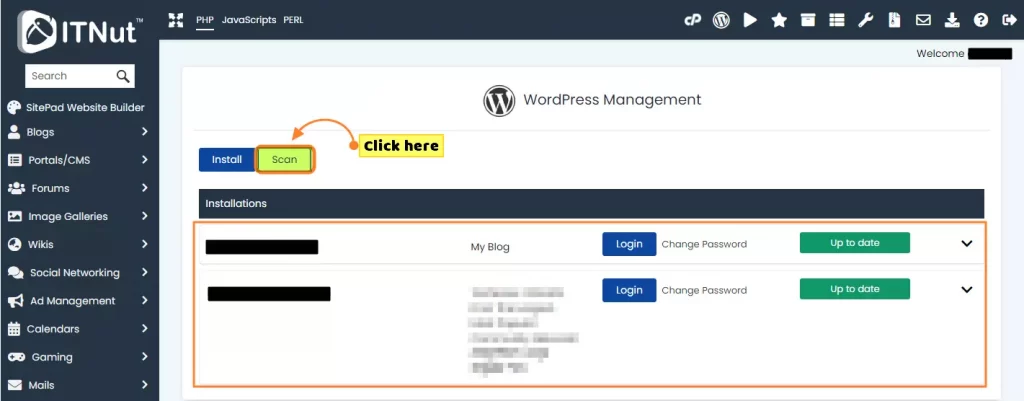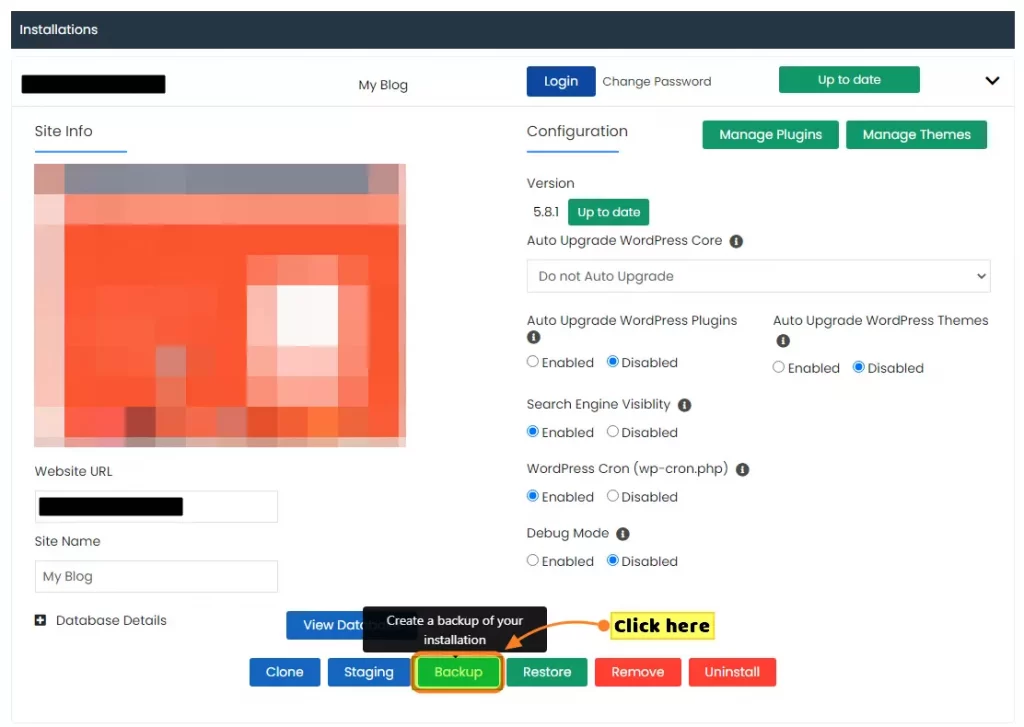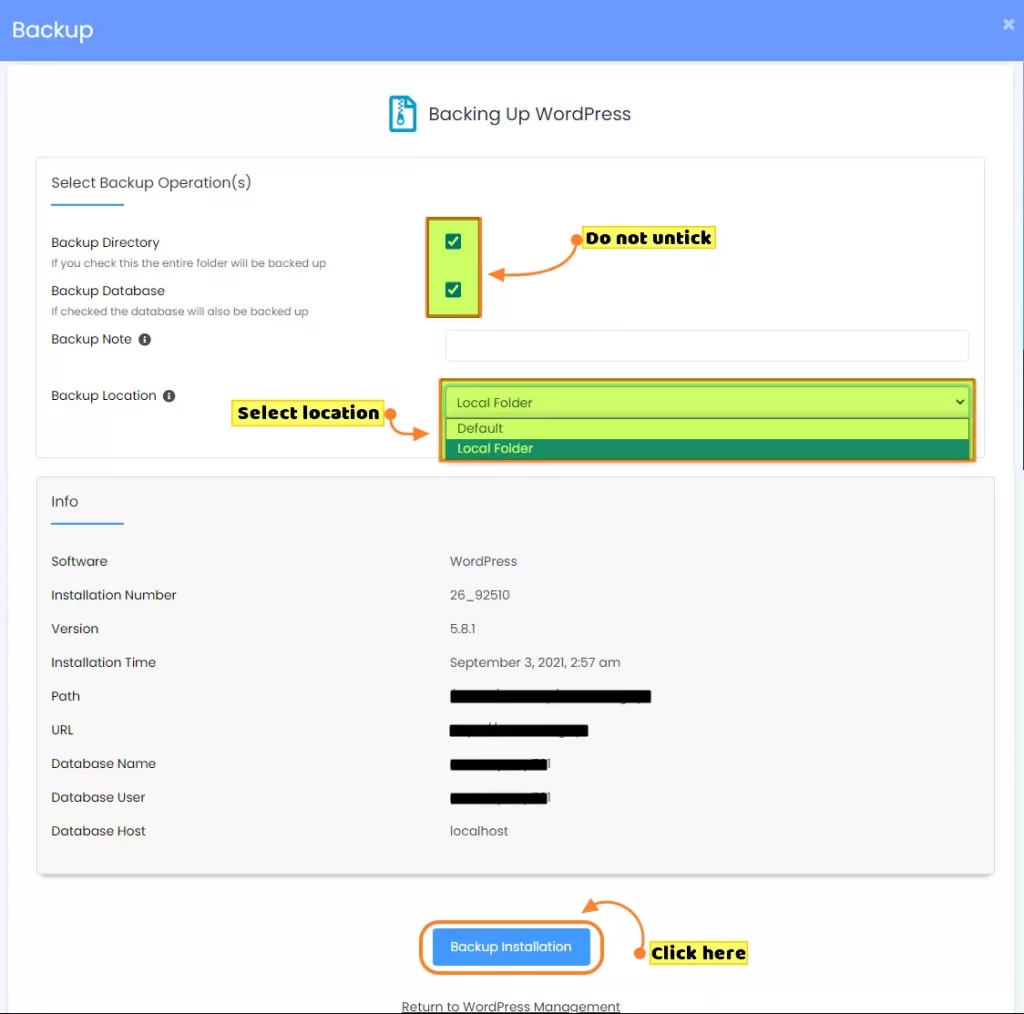Softaculous থেকে ওয়ার্ডপ্রেস ওয়েবসাইট ব্যাকআপ ডাউনলোড ও রিস্টোর করতে হয় তা জানার আগে একটু জেনে নেই যে Softaculous আসলে কি ! Softaculous হল একটি Auto Installer Application যা দিয়ে সহজেই বিভিন্ন Script এবং PHP class সহ Web Application গুলো এক ক্লিকে Install করা যায়। এটি Web Hosting Industry তে সর্বাধিক ব্যবহৃত Application এবং Web Portal যেমন, eCommerce solution, CMS (content management system), Social networking, Ads Management, Blog, Project Management, Forum এবং আরও অনেক কিছু Install করার জন্য ব্যবহৃত হয়।
Table of Contents
Softaculous থেকে ওয়ার্ডপ্রেস ওয়েবসাইট ব্যাকআপ ডাউনলোড ও রিস্টোর
আপনি যদি আপনার WordPress website এর Backup নিতে চান তাহলে আপনি নিচের পদক্ষেপ গুলো অনুসরণ করে সহজেই আপনার Website এর সম্পূর্ণ Backup নিতে পারেন।
(নোটঃ এই Application টি সকল Hosting Provider এর cPanel এ নাও থাকতে পারে। সেক্ষেত্রে আপনি আপনার হোস্টিং প্রোভাইডারের সাথে যোগাযোগ করতে পারেন।)
- প্রথমে আপনার Website এর cPanel এ login করুন।
- এরপর Software section থেকে WordPress Manager by IT Nut Hosting এ ক্লিক করুন
- এখন আপনার Hosting এ ইনস্টল করা সকল Website এর List দেখাতে পাবেন। যদি না দেখতে পান তাহলে Scan এ ক্লিক করে List show করাতে পারেন
- এখন আপনি যে Website এর backup নিতে চান সেই website এর বাম পার্শে থাকা Down Arrow icon এ ক্লিক করে Backup বাটনে ক্লিক করুন
- Backup এ ক্লিক করার পর নিচের স্ক্রিনশটের মতো আপনার পছন্দের backup location select করে Backup Installation এ ক্লিক করুন
- এরপর আপনার Website এর একটি Backup softaculous এ তৈরি হয়ে যাবে। আপনি যেকোনো সময় এই Backups page থেকে restore করে আপনার website টি আবার আগের মতো করেই লাইভ করতে পারেন
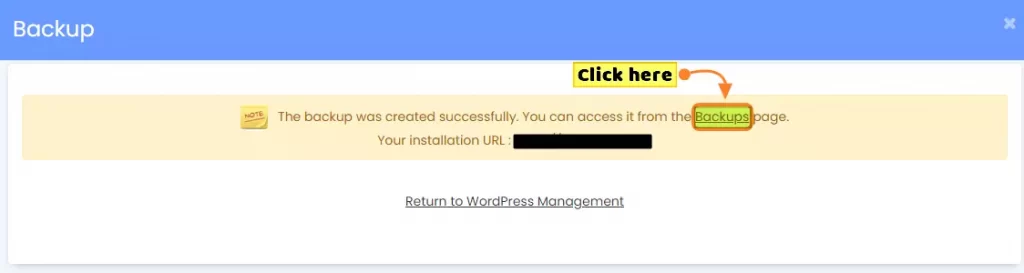
- আপনি এই Backup file টি Softaculous এর backup and restore page থেকে নিজের Computer এর Drive-এ অথবা কোনো ক্লাউড স্টোরেজে যেমন: গুগল ড্রাইভে save করে রাখতে পারেন।
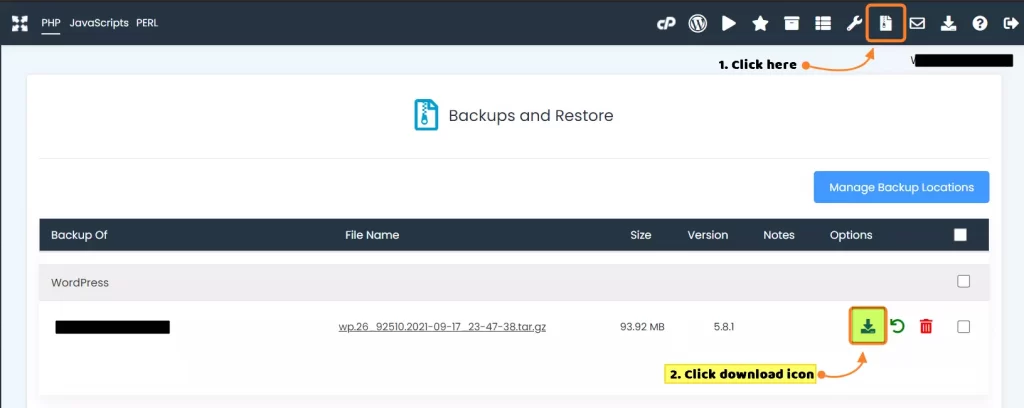
Softaculous এর Backup কিভাবে অন্য Domain এ Restore করতে হয়
সাধারণত Softaculous থেকে Backup নিলে যে Website অথবা যে Domain link থেকে Backup নেয়া হয়, সে backup শুধু সেই Domain এই restore করা যায়। তবে আপনি আপনি চাইলে নিচে দেখানো পদক্ষেপগুলো অনুসরণ করে অন্য ডোমেইনেও ম্যানুয়ালি রিস্টোর করতে পারেন।
- প্রথমে আপনার Hosting এর cPanel এ login করুন।
- এরপর আপনি যে Domain এ Backup file টি restore করত চান সেই Domain এর root directory ওপেন করুন এবং আপনার Download করা Backup file টি এখানে Upload করে Extract করুন।
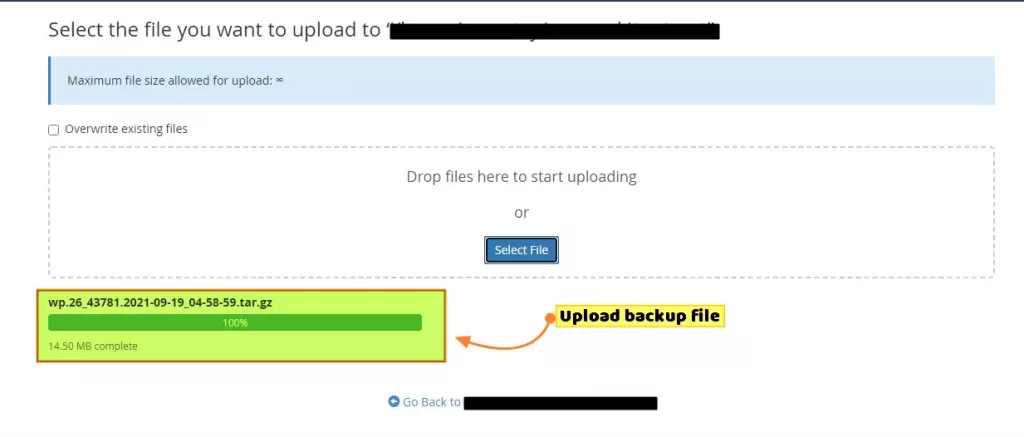
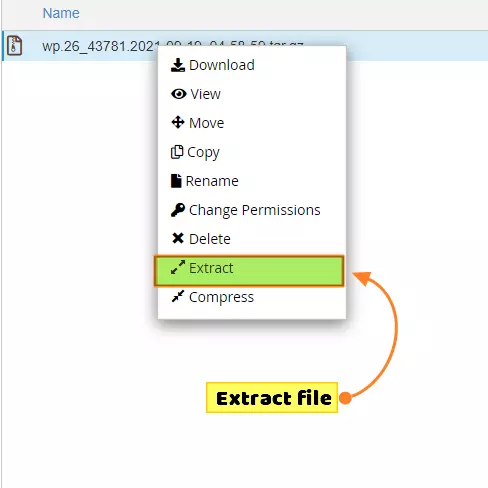
- এরপর wpconfig.php ফাইল টি right click করে view করুন।
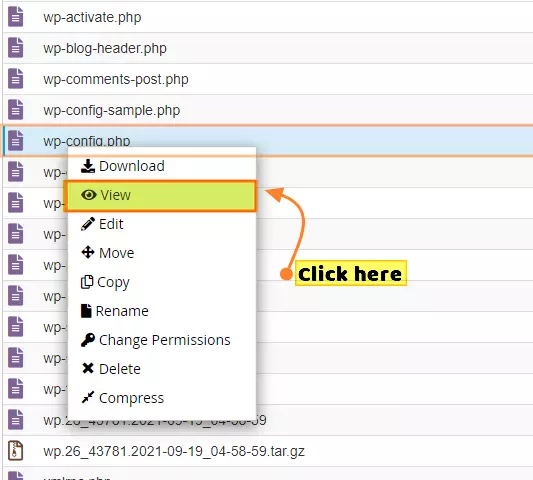
- এখানে আপনার পূর্বের database name, user name, and password টি copy করে নিন
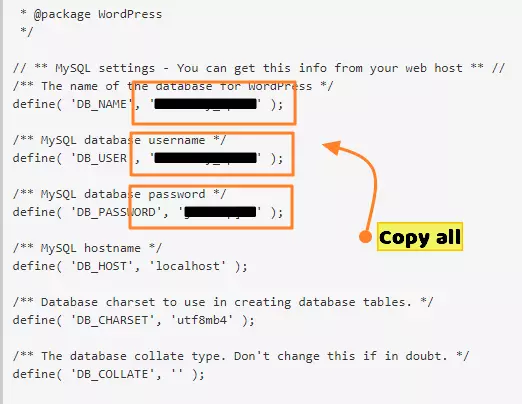
- এখন cPanel এর MySQL Database এ গিয়ে একই database, user name, and password দিয়ে একটি database create করুন।
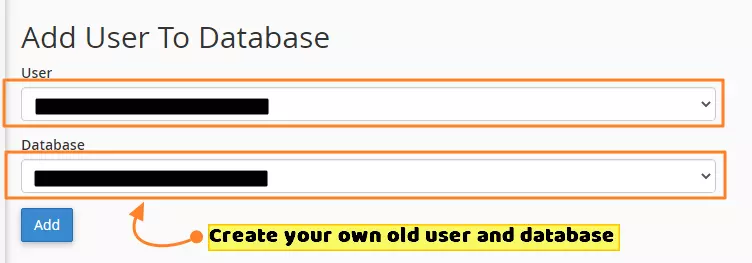
- তারপর User কে Database এর সকল Permission দিন।
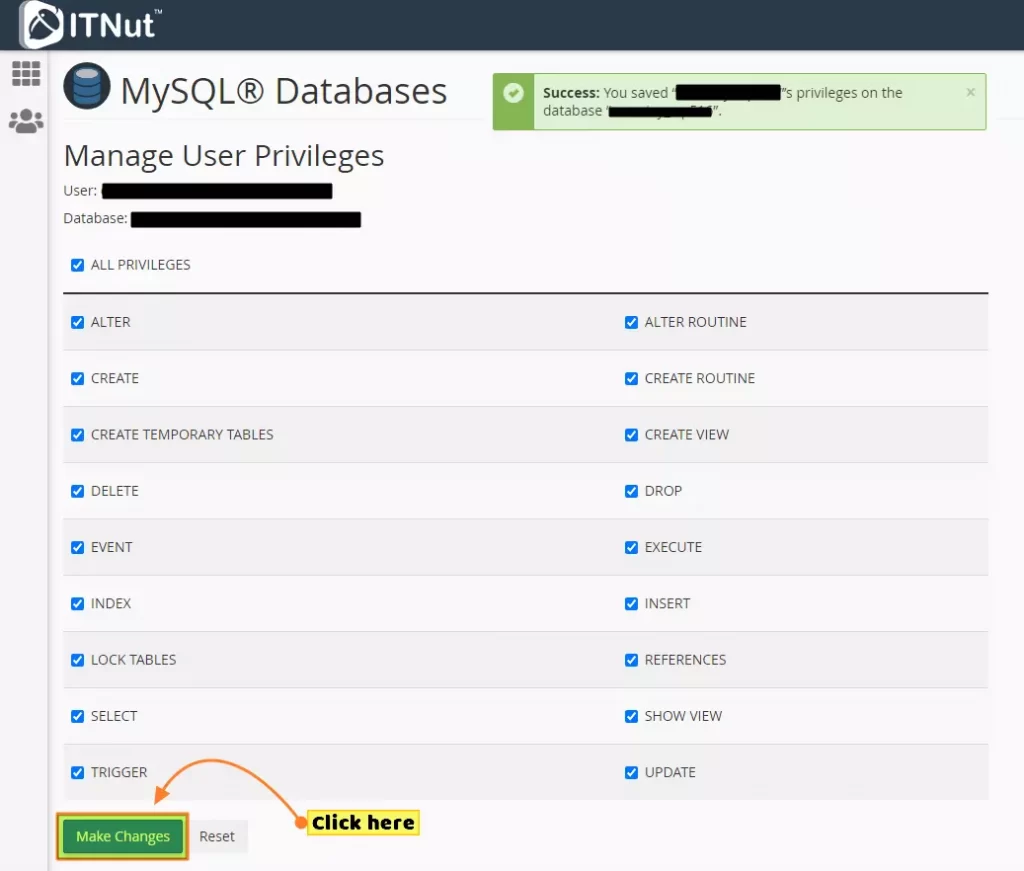
- এখন Domain এর Root Directory থেকে sftsql.sql নামের file টি download করে নিন।

- sftsql.sql Notepad++ দিয়ে ওপেন করুন। এবং আপনার পূর্বের Domain name টি সব জায়গাতে replace করে new domain নেম দিন।
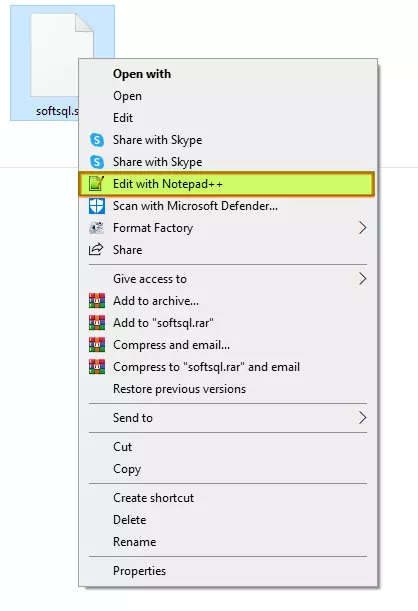
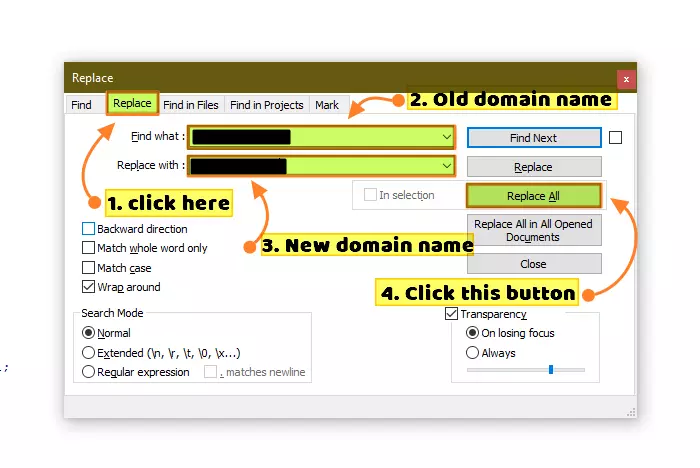
- এরপর file টি save করে phpMyAdmin এ গিয়ে নতুন তৈরি করা database এর import option এ দিয়ে upload করে go button এ ক্লিক করুন। আপনার সকল data upload হয়ে যাবে।
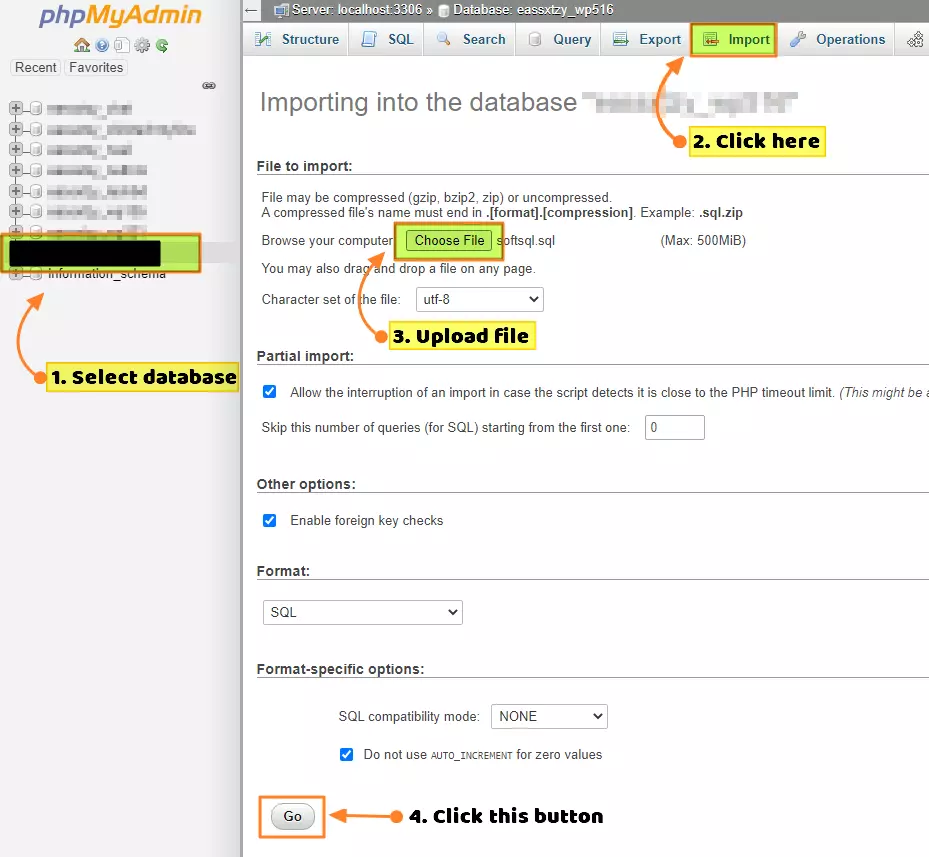
- এরপর Domain এর root directory থেকে নিচের স্ক্রিনশটে দেখানো file গুলো delete করে দিন।
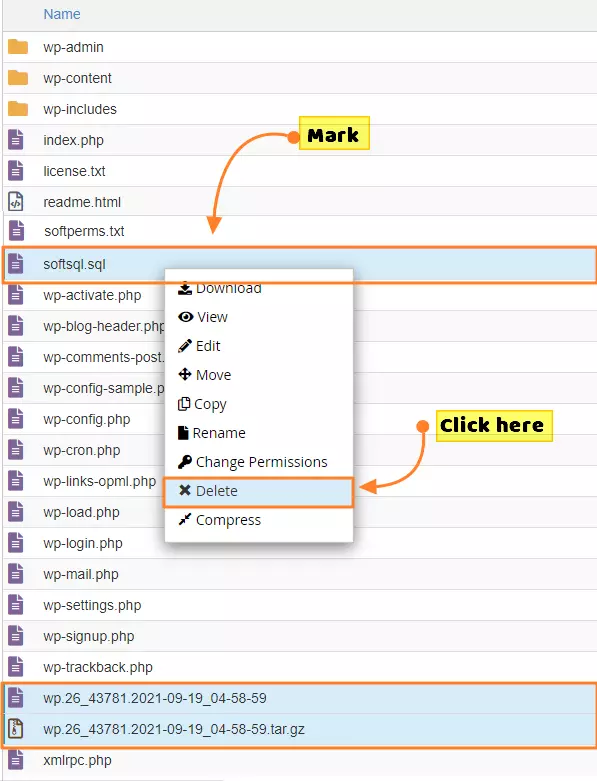
- এখন আবার Softaculous এ আসুন এবং Scan এ ক্লিক করুন। এখানে আপনার backup restore করার domain টি show করবে। আপনি এখানে থেকে সরাসরি আপনার website এ login করতে পারেন।
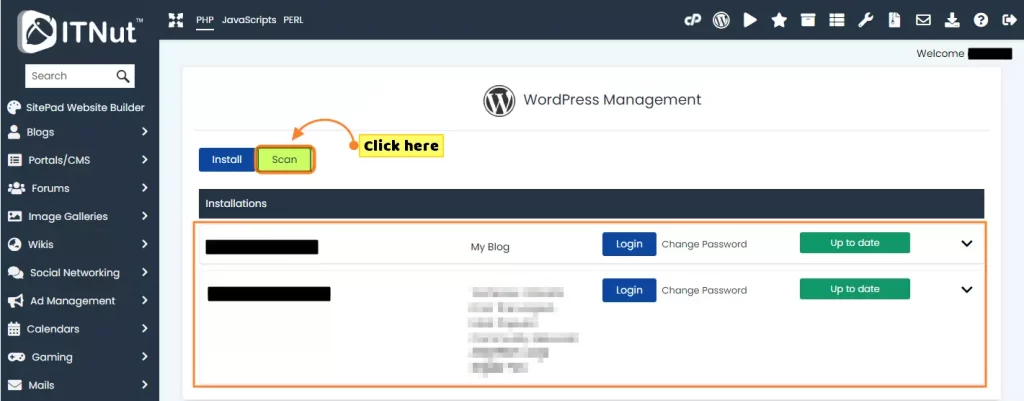

এভাবে আপনার Softaculous এর backup ফাইল manually restore করে এবং একটি website এর ডাটা অন্য website এ restore করতে পারেন।