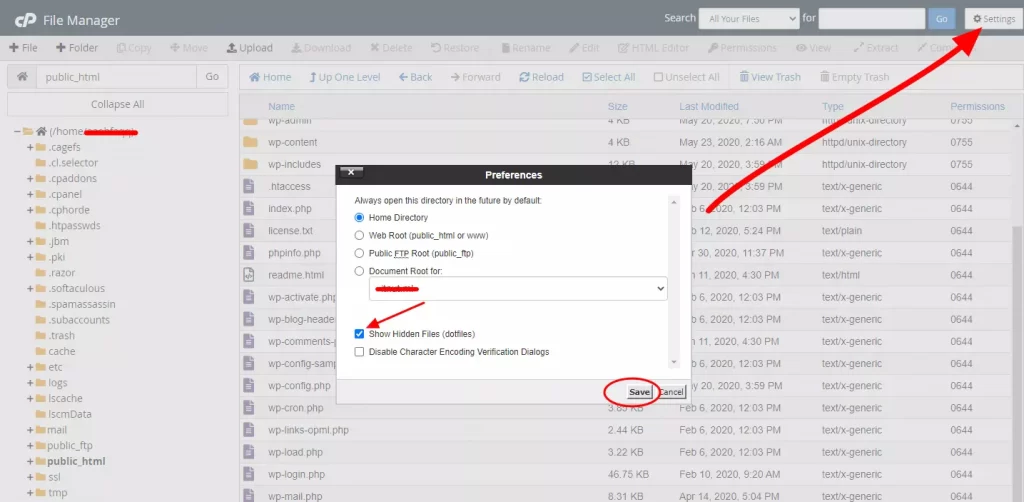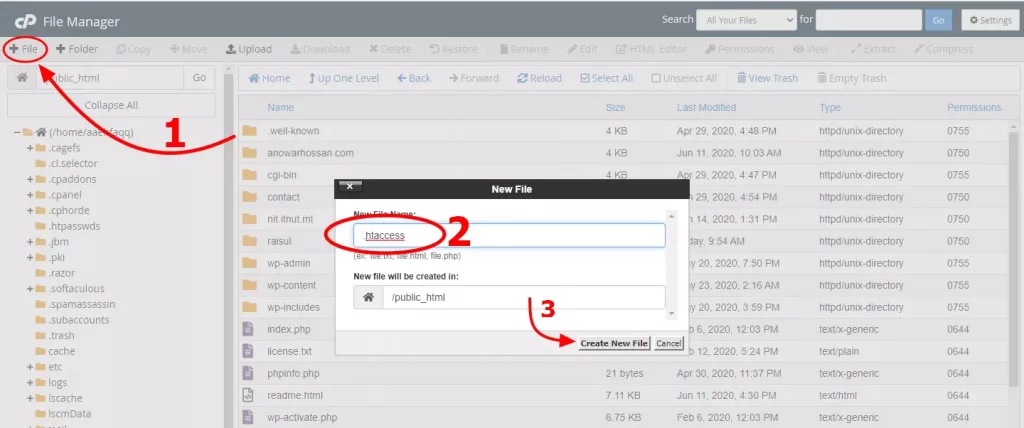আপনার ওয়েবসাইটটে SSL জেনরেট হবার পরও আপনার সাইট https এ অটোমেটিক রিডাইরেক্ট হয় না। তাই আপনার ভিজিটরদের নন সিকিউর ফিল দিতে .htaccess ব্যবহার করে HTTP থেকে HTTPS রিডাইরেক্ট করতে পারেন।
.htaccess ব্যবহার করে HTTP থেকে HTTPS রিডাইরেক্ট করবেন যেভাবে
সি-প্যানেলে লগ ইন করে file manager থেকে public_html ক্লিক করুন। এইখানে আপনি আপনার ওয়েবসাইট ফাইল গুলো দেখতে পাবেন।
ডিফল্টভাবে .htaccess files টি হিডেন অবস্থায় থাকবে। উপরের ডান দিকে Settings ক্লিক করে Show Hidden Files চেকবক্সটি টিকমার্ক দিয়ে Save বাটনে ক্লিক করুন। এখন আপনি আপনার সি-প্যানেলের হিডেন ফাইলগুলো দেখতে পারবেন।
এখন .htaccess নামে একটি নতুন ফাইল তৈরি করার জন্য উপরের বামদিকের File আইকনে ক্লিক করুন। এবং New File Name: .htaccess দিয়ে “Create New File” ক্লিক করুন। ফাইল নামটি দেয়ার পূর্বে (.) চিহ্নটি নিশ্চিত করুন
আপনার যদি ইতিমধ্যে এখানে একটি .htaccess ফাইল থাকে, তবে নতুন করে ফাইল তৈরি করার দরকার নেই। এখন .htaccess ফাইল সিলেক্ট করে উপরের সেকশন হতে “Edit” বাটনে ক্লিক করুন। কনফার্মেশনের জন্য পুনরায় তারপর নতুন বাটনটি চলমান রাখতে আবার Edit বাটনে ক্লিক করুন। একটি নতুন উইন্ডো ওপেন হবে।
ডকুমেন্টের নিচে, নিম্নলিখিত কোডটি Paste করুন:
RewriteEngine On
RewriteCond %{HTTPS} off
RewriteRule ^(.*)$ https://%{HTTP_HOST}%{REQUEST_URI} [L,R=301]মনে রাখা জরুরী যে, RewriteEngine ON কমান্ডটি একাধিকবার ফাইলে যেন উপস্থিত না থাকে।
উপরের মত RewriteCond এবং RewriteRule কমান্ড সরাসরি RewriteEngine কমান্ডের অধীনে হবে।
এখন ডকুমেন্টটি উপর হতে “Save Change” এ ক্লিক করে Save করুন এবং Exit করুন।
আপনার ওয়েবসাইটটি এখন HTTP থেকে https স্বয়ংক্রিয়ভাবে রিডাইরেক্ট হবে।
তারপরও যদি আপনি ওয়ার্ডপ্রেসে কোনো SSL সমস্যা দেখতে পান, তবে ওয়ার্ডপ্রেসে Really Simple SSL প্লাগইন ইন্সটল করে সমাধান করতে পারেন।