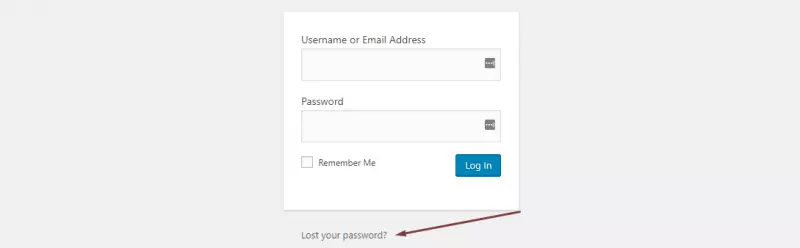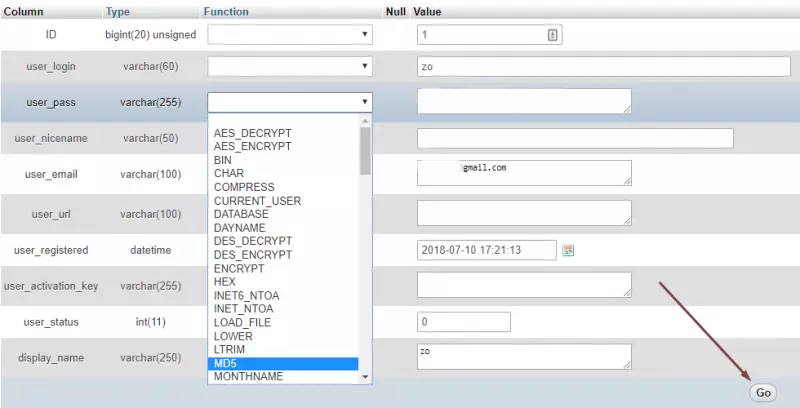Table of Contents
“Lost Your Password?” অপশন থেকে ওয়ার্ডপ্রেস পাসওয়ার্ড রিকভার করার নিয়ম
আপনার ওয়ার্ডপ্রেস পাসওয়ার্ড কোনো কারণে ভুলে গেলে পাসওয়ার্ড রিসেট অপশনটি ব্যবহার করে খুব সহজেই পুনরায় সেট করতে পারেন।
- আপনার ওয়ার্ডপ্রেস লগইন পেইজ /wp-admin/ অথবা /wp-login.php তে যান।
- আপনার ওয়ার্ডপ্রেস লগইন পেইজের নিচে, “Lost Your Password?” বাটনে ক্লিক করুন।
- পরের পেইজে, ওয়ার্ডপ্রেস Username অথবা Email Address লিখে “Get New Password” বাটনে ক্লিক করুন।
- আপনার “অ্যাকাউন্ট ইমেইল এড্রেসের ইনবক্সে” একটি পাসওয়ার্ড রিসেট লিংক পাবেন। সেই ইমেইলটি ওপেন করে লিংকটিতে ক্লিক করলে পাসওয়ার্ড রিসেট করার জন্য একটি পেইজ পাবেন। তারপর একটি শক্তিশালী নতুন পাসওয়ার্ড লিখে “Reset Password” বাটনে ক্লিক করুন। শক্তিশালী পাসওয়ার্ড এর জন্য পাসওয়ার্ডটিতে বড় হাতের অক্ষর এবং ছোট অক্ষর, সংখ্যা এবং সিম্বল উভয়ই থাকা উচিত।
এখন আপনি নতুন পাসওয়ার্ড দিয়ে আপনার ওয়ার্ডপ্রেসে যথারীতি লগ ইন করুন।
অথবা phpMyAdmin থেকে পাসওয়ার্ড রিসেট করুন
ওয়ার্ডপ্রেস Administator ইউজারের জন্য যদি ইমেইল এবং পাসওয়ার্ড ভুলে যান, এবং সেই ওয়েবসাইটটির সিপ্যানেল অ্যাক্সেস থাকলে আপনি নিজেই পাসওয়ার্ডটি পরিবর্তন করতে পারবেন। আপনার ইমেইল অ্যাকাউন্টের অ্যাক্সেস যদি না থাকে বা ইমেইল এড্রেসটি ভুলে গেছেন তখন এই পদ্ধতিটি খুব সহায়ক হয়।
সি-প্যানেল থেকে ওয়ার্ডপ্রেস ইউজার পাসওয়ার্ড রিসেট করতে, অনুগ্রহ করে নিচের পদক্ষেপগুলি অনুসরণ করুনঃ
- আপনার সিপ্যানেল অ্যাকাউন্টে লগ ইন করুন।
- সিপ্যানেলের ”Database” সেকশন থেকে, phpMyAdmin আইকনে ক্লিক করুন।
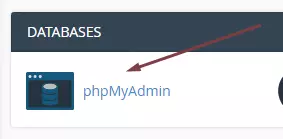
- আপনার অ্যাকাউন্টে ব্যবহৃত ডাটাবেসগুলো phpMyAdmin -এ দেখতে পাবেন। এখানে থেকে উপযুক্ত ডাটাবেসটিতে ক্লিক করুন।
- সেই ডাটাবেসে ক্লিক করলে একটি টেবিল দেখতে পাবেন। এখান থেকে (আন্ডারস্কোর) _users অপশনটিতে ক্লিক করুন।
- আপনি সেই ওয়ার্ডপ্রেস ওয়েবসাইটের ইউজারগুলো দেখতে পাবেন। আপনি যে ইউজারকে পরিবর্তন করতে চান তার পাশে “Edit” লিংকটিতে ক্লিক করুন।
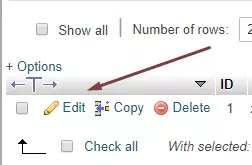
- নতুন পেইজ থেকে, “Password” সেকশনে Value Field এ নতুন পাসওয়ার্ডটি দিন।
- ফাংশন ট্যাব থেকে, ড্রপডাউন মেনুতে ক্লিক করে তালিকা থেকে “MD5” নির্বাচন করুন।
- তারপরে নীচে “Go” বাটনে ক্লিক করুন।
আপনার পছন্দের দেওয়া ওয়ার্ডপ্রেস পাসওয়ার্ডটি সেট হবে।আপনি চাইলে পাসওয়ার্ডট ম্যানেজ করার জন্য পাসওয়ার্ড ম্যানেজার ব্যবহার করতে পারেন। পাসওয়ার্ড রিসেট করার সময় আপনি যদি কোন সমস্যার মুখোমুখি হন, তবে আমাদের লাইভচ্যাটে বা সাপোর্ট টিকিটের মাধ্যমে সমস্যার বিবরণ নির্দ্বিধায় জানাতে পারেন এবং আমরা আপনাকে সর্বোচ্চ সহায়তা করব।